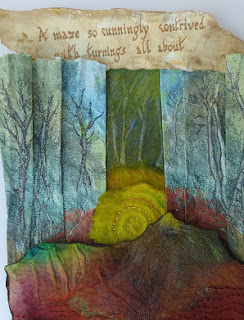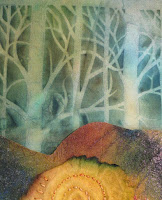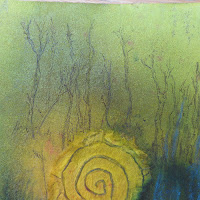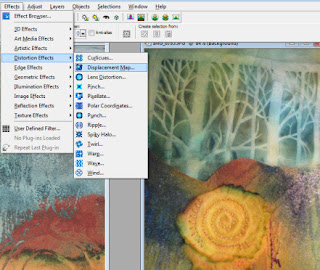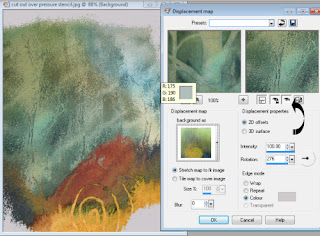I don't hang out here much these days as I write most of my news on my Chez Grey website www.workshopontheweb.com/chezgrey.
I don't hang out here much these days as I write most of my news on my Chez Grey website www.workshopontheweb.com/chezgrey.There's has been some reminiscencelately about the catalogue project that some of us undertook a few years ago. Here's my pic below and you can find out more about it by clicking on the labels (see right) marked catalogue.
It is a long process as the catalogue has to be left out in the weather for a winter. We did have fun, though.